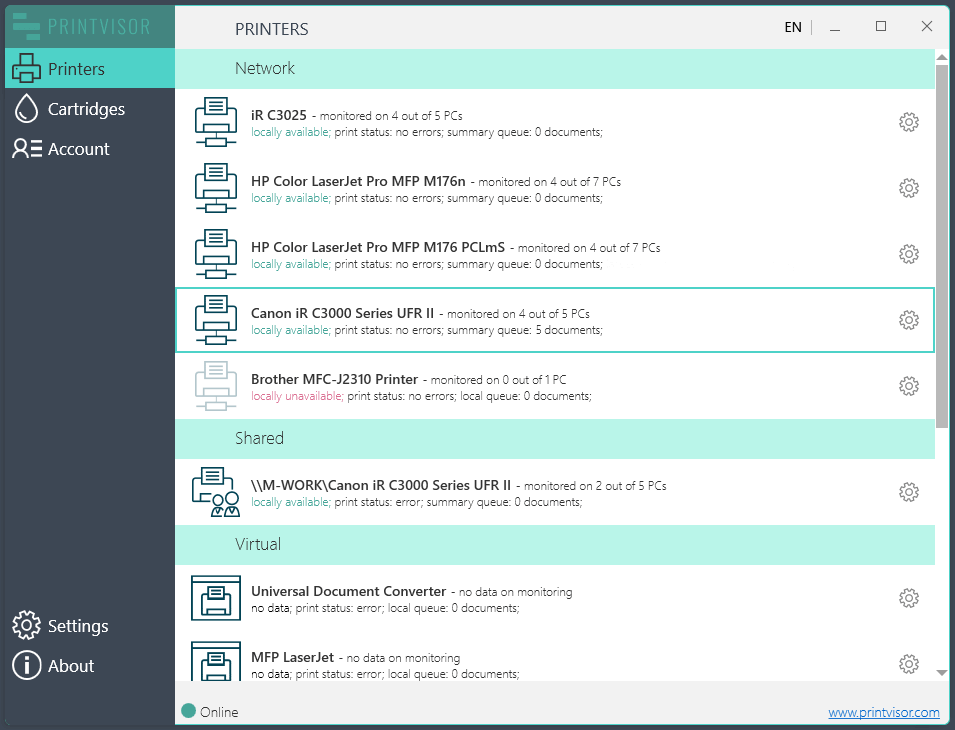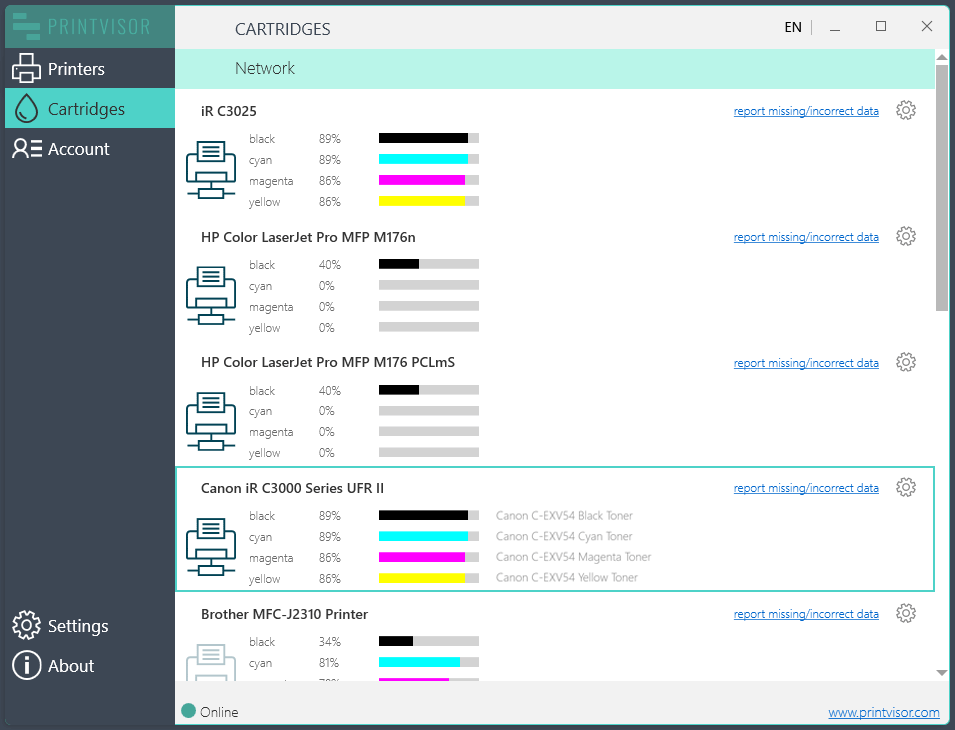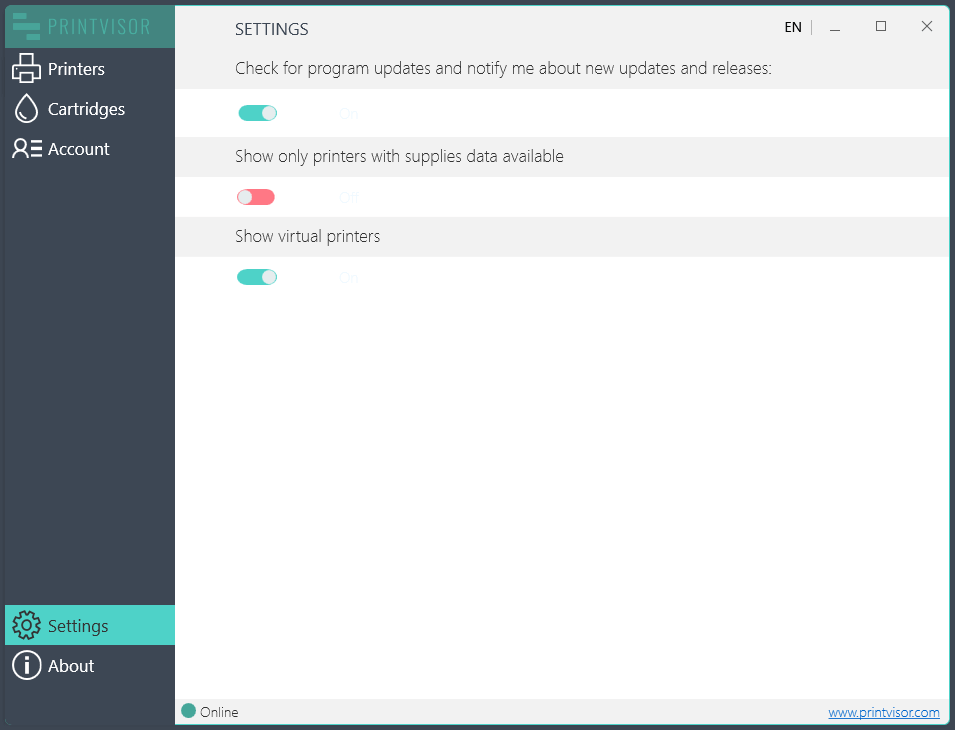Printer monitoring software
PrintVisor is a Windows application that monitors printer usage and ink/toner levels. The program provides real-time monitoring and logging for local, virtual, and network printers. It collects data on the status of all printing devices in the organization and displays them in the application and a web dashboard.
PrintVisor is an effective printer monitoring tool designed to ensure smooth office workflows. It provides data on printers’ statuses, possible errors, current print queue, total printed documents and pages, average time of waiting and printing, and more.

Monitor printers and check ink & toner levels
PrintVisor is available for Windows 11, 10, 8.1, and 7. Additionally, there is a web dashboard (accessible after creating a Company Profile) where summary statistics can be viewed. To get started, download and install PrintVisor on a computer with connected printers.
SIMPLE SOLUTION FOR PRINT AUDIT IN THE OFFICE
PrintVisor enables you to track the availability, current status, and workload of printers (local, network, virtual). With this printer monitoring software, you can check ink and toner levels, as well as daily, weekly, and monthly statistics on printed documents. PrintVisor also keeps track of recently printed documents and sends alerts and notifications about print-related events. The program provides full control over any printing device on your network.
You can check your printer’s ink or toner levels directly from the interface or the web dashboard. With PrintVisor, you will always have the following information at your fingertips:
- Ink/toner levels of each printer at the moment
- When a restock on printer ink is needed
- What is the current status of each printer
- Which printers are most active and which are idle
- What users printed (who, what, and when)
Get real-time data remotely
Printers and their Status
In the PrintVisor application, monitor the parameters of all connected printers (local, network, and virtual). This includes their current state, physical availability, workload, printer status, print queue, and operation errors.
Ink & Toner
Monitor ink and toner usage for printers and MFPs in your company and access data on each device. You can easily identify cartridges that need to be replaced soon. The Admin Panel displays the spending dynamics by days, weeks, and months.
Paper Consumption
Keep track of paper usage in your company with the help of visual reports. You can view information on the number of documents or pages printed from a specific printer or computer per day, week, or month.
Device Load
PrintVisor can assist in reducing the load on heavily loaded devices and utilizing idle devices more often. The program provides insight into cartridge utilization, the average number of prints made, the time taken to print or wait for a printer, and the busiest machines. Using PrintVisor data, you can optimize your print fleet.
Print History and Security
View data on all printed documents for a specific period and their printing volumes, including the number of pages, file types, and filenames. You can keep track of printing processes and know who, what, and when is printing at your facility. The program can only access and display the names of PCs and printers, and personally identifiable information is not exposed.
Notifications via Email or Messenger
Set up notifications in the Admin Panel and PrintVisor will regularly notify you of events such as printing out of work hours, ink levels dropping to critical levels (10% or below), print time or print queue exceeding limits, new PC/printer detection, and printer errors (paper jam, door open, etc.).
How to Get Started
Step 1
INSTALL THE PROGRAM ON A PC WITH PRINTERS
Download the program and install it on a PC that has a local or network connection with at least 1 printer.
Get the latest version
Step 2
CREATE A COMPANY PROFILE
To receive data about printing in your organization, a Company Profile is needed. To create it, the PrintVisor administrator (the person who will be monitoring the printers in the company) must enter their email address.
Once the Profile is created, you will receive an email with instructions on how to use the program at the entered email address.
Step 3
LINK UP YOUR COLLEAGUES TO THE PROFILE
Install PrintVisor on other computers that are connected to printers and link these PCs under your Company Profile. By doing so, PrintVisor can cover more printers and the administrator can see more data.
How do I add new computers to the Company Profile?
Step 4
ALL SET!
Everything is now set up. Data for all printers is collected in a single regularly updated database and displayed in the app and web interface. Browse through the Printers and Cartridges tabs in the application and visit the Admin Panel.
We recommend that you set the PrintVisor application to Background mode for all employees except the administrator.
If you need help setting up or have any questions, please refer to the program’s Quick Start Guide or send us a message.
USER INTERFACE & ADMIN PANEL
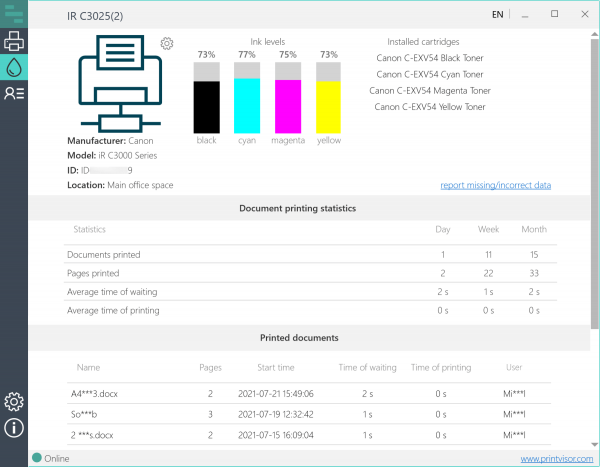
Application — collects data from a specific PC and its printers
A simple and intuitive interface displays all connected printers and ink or toner levels for each device. Here you can see the status of each printer, ink & toner levels, documents printing statistics, and manage your Profile. The application should be switched to Background mode for everyone else except for the administrator (the program will be visible in the system tray only).
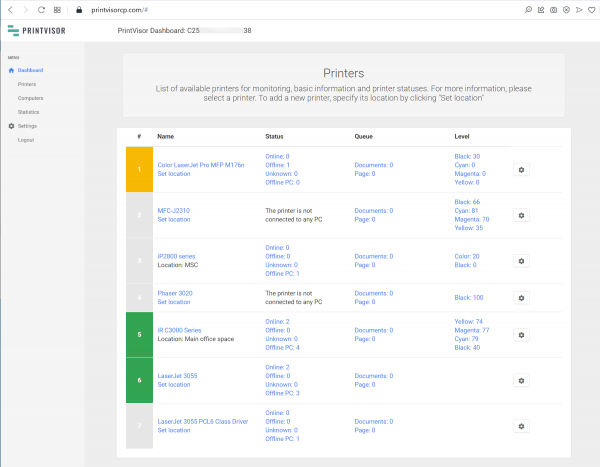
Web dashboard — provides summary statistics on all company’s PCs and printers
The Admin Panel is designed to be like Google Analytics of the printer world. It can be accessed from any web browser and serves as a convenient dashboard that displays more information, including summary data, statistics, graphs, settings, and logged print jobs. Additionally, you can customize notification settings here.
Interface overview
ADVANTAGES
Printer management
PrintVisor displays the status of each printer, allowing you to quickly determine what is happening with a particular device. If a specific printer is unavailable for work or is heavily loaded, you can take action immediately. Additionally, you can set default printers and clear the print queue when necessary, all of which help keep things running smoothly in the office.
Uninterrupted and smooth printing
With PrintVisor, you will never run out of consumables unexpectedly! You will always know when to buy ink, toner, and paper. In addition to monitoring consumable levels, you can also view average waiting and printing times. This will help you to optimize the document flows and distribute the workload on printers for smooth and uninterrupted workflows.
Print security
PrintVisor can contribute to secure printing. Ensure that only work-related documents are printed and prevent the misuse of paper and other consumables. Additionally, make sure that highly confidential documents are not printed by individuals who must not have access to them, thus preventing any potential data leaks.
PRINTVISOR FEATURES

CARTRIDGE AND INK/TONER MONITORING
PrintVisor is a software that displays cartridge levels on the desktop app and the web panel. It monitors ink or toner level data for local and network printers of various models. Ink levels are displayed both in the application and in the Admin Panel.

PRINTER STATUS MONITORING
PrintVisor displays the availability and status of each printer: online/offline, standby, error, no ink/paper, paper jam, door opened, etc. You can also see how many documents are being sent to a particular printer.

DATA COLLECTION FROM REMOTE PRINTERS
All printers in the company’s departments are connected to the PrintVisor network under the same Profile. This means that data will be received from every printer, regardless of its location, whether it is next door or in another country.

MANAGE PAPER CONSUMPTION IN THE OFFICE
PrintVisor provides information on the number of paper sheets printed during a specific period, such as a day, a week, or a month. This enables you to estimate costs in advance and reduce them effectively.

PRINTER LOAD MONITORING
PrintVisor determines the current number of files in print queues and provides an estimate of printer workload. The program can also set the printer as default and quickly open its print queue.

REAL-TIME NOTIFICATIONS
Receive instant notifications (Email, Slack, Telegram) notifications about important events, such as: printer/computer unavailability, printer errors, paper jams, missing paper, open doors, printing outside office hours, and more.

PRINTER PERFORMANCE EVALUATION
With PrintVisor, you can find out how efficient your printers are. That is, how many pages your printer can actually print per minute, hour, day, month. This will allow you to replace inefficient models and optimize your print fleet.

LOGGING PRINT JOBS
PrintVisor displays the names of files sent for printing, as well as the usernames and their associated computers (names are partially hidden for security reasons). You will always know from which computer a file was printed and when it happened.

ACCESS COMMON STATISTICS VIA THE WEB INTERFACE
View visual graphs in the Admin Panel with information on how many documents or pages were printed from a particular printer/computer over a day, week, month. This will allow you to learn user habits and reduce costs by more accurately planning your consumables budget.