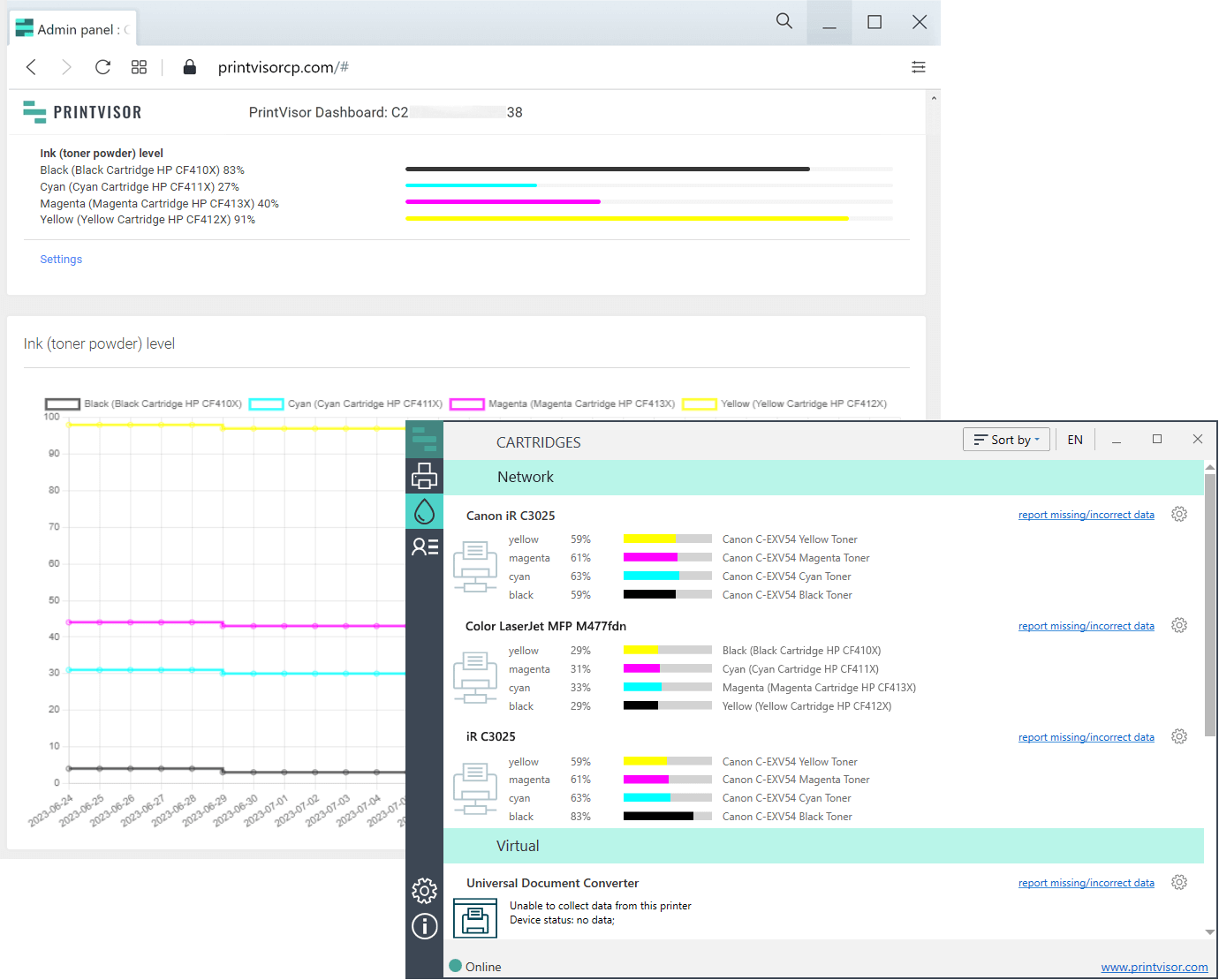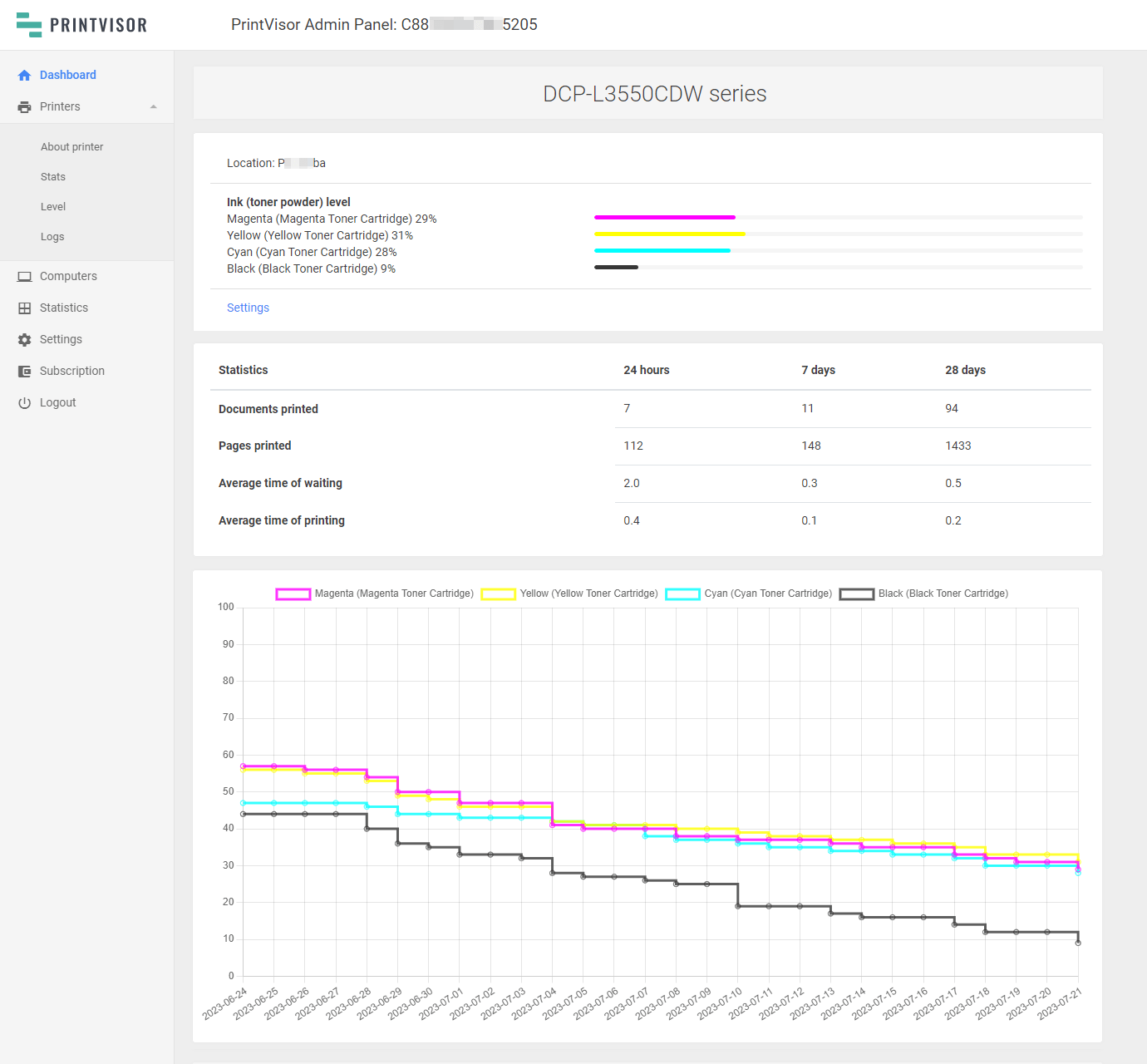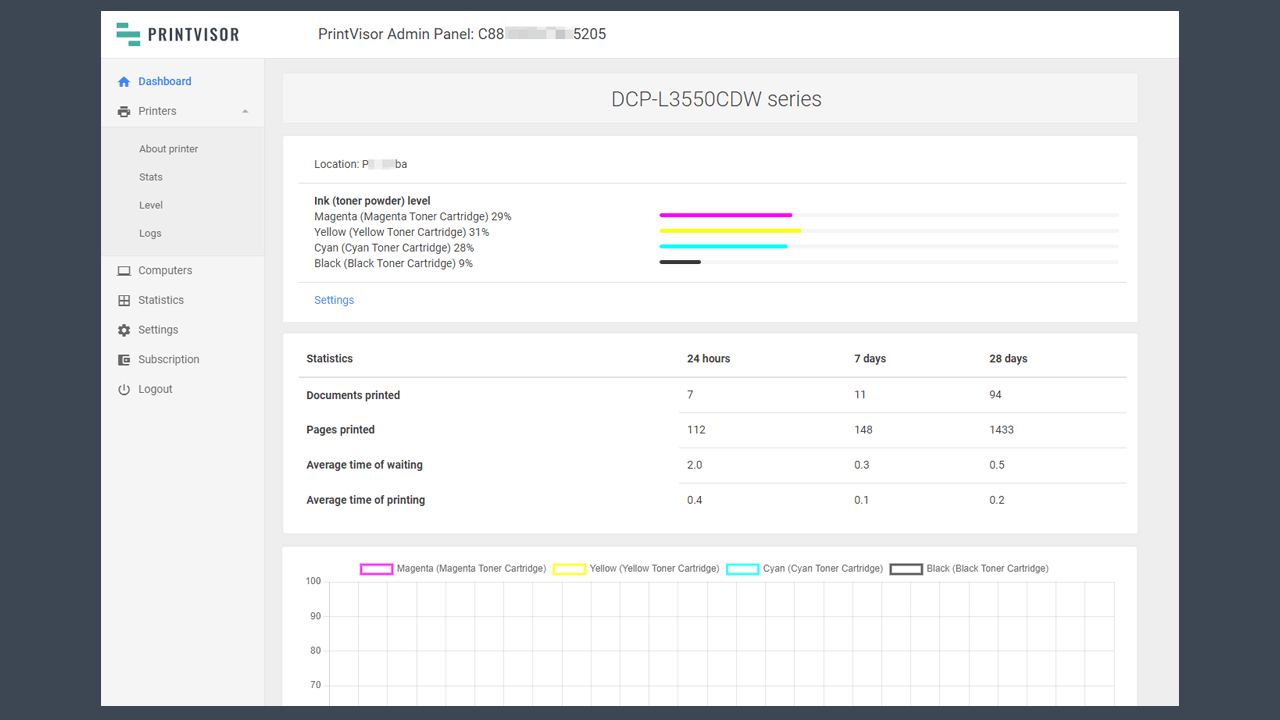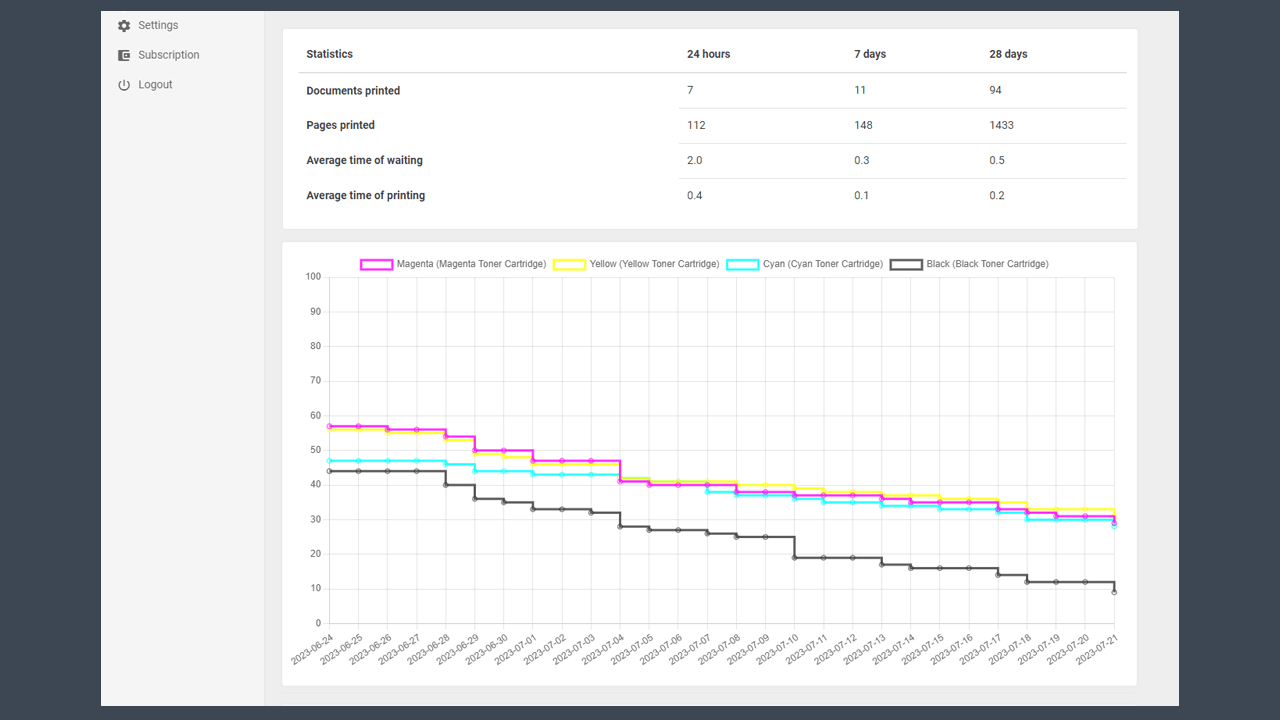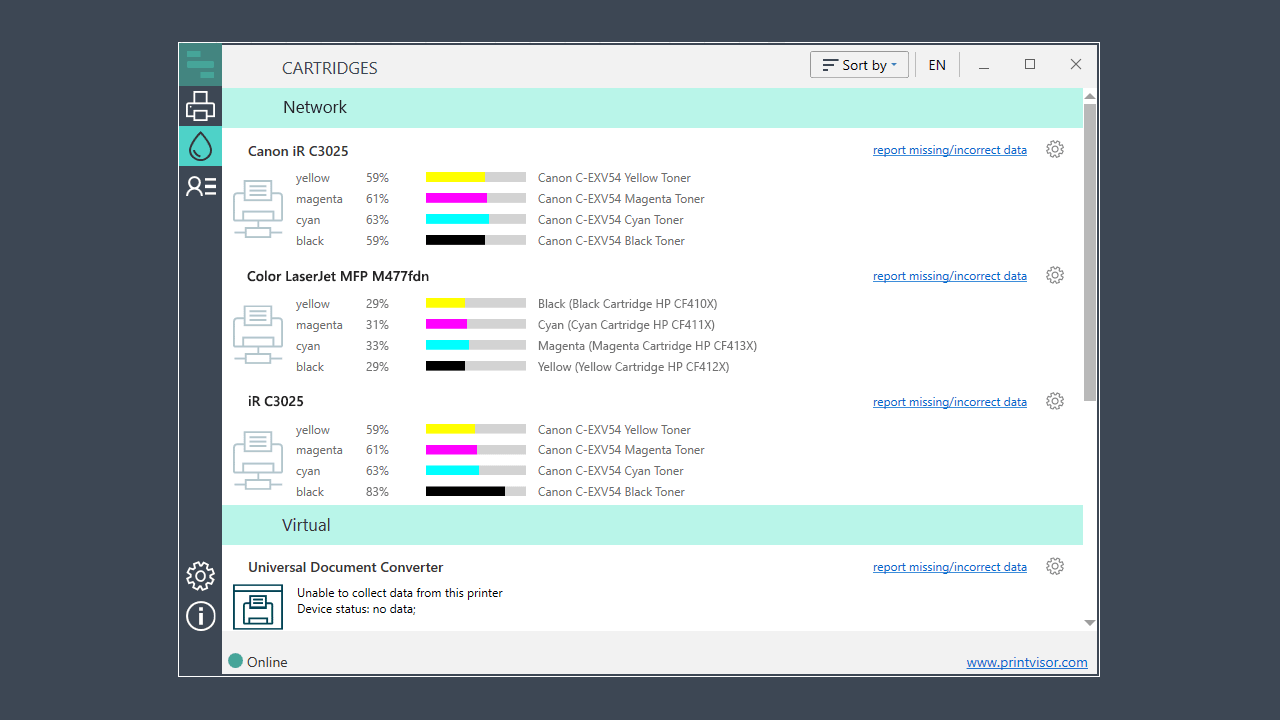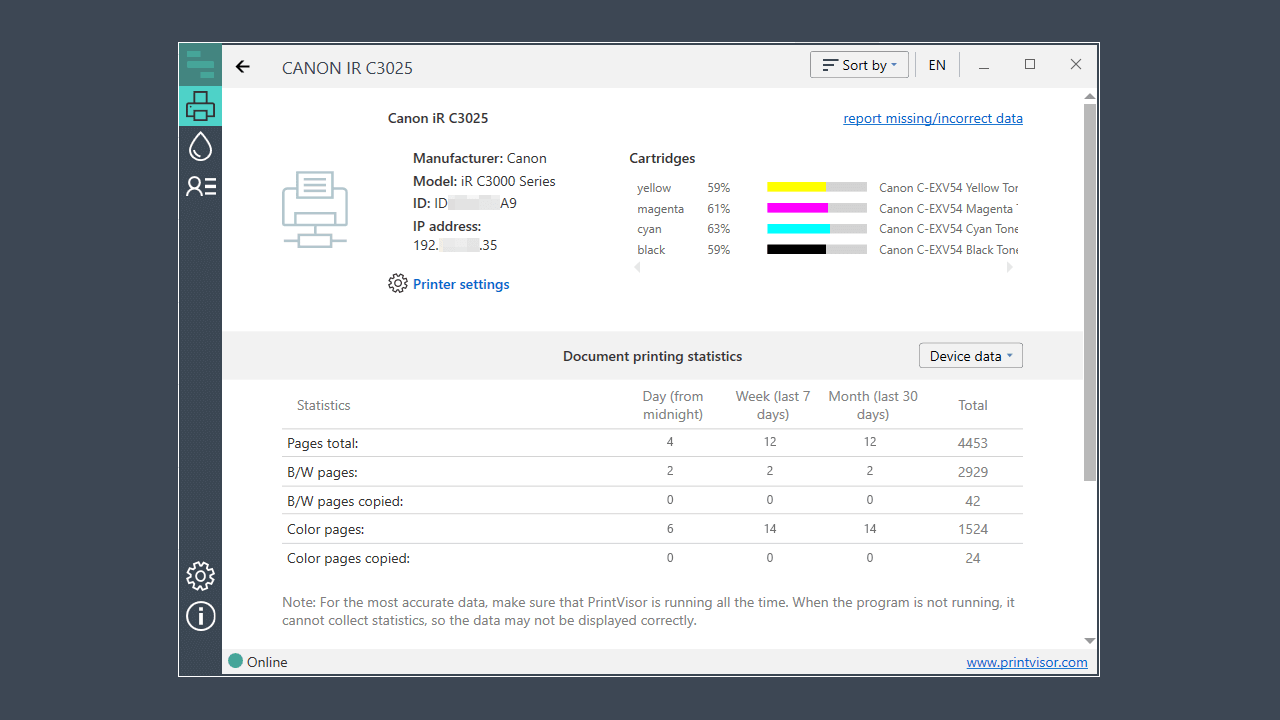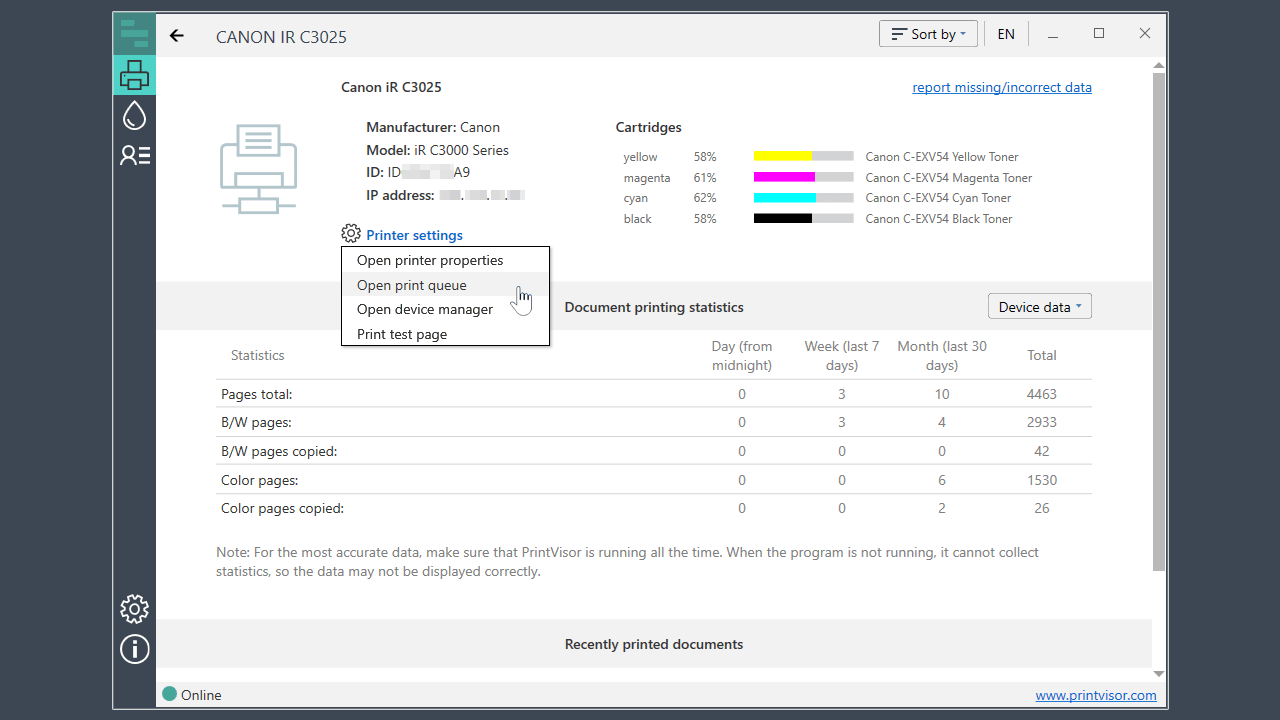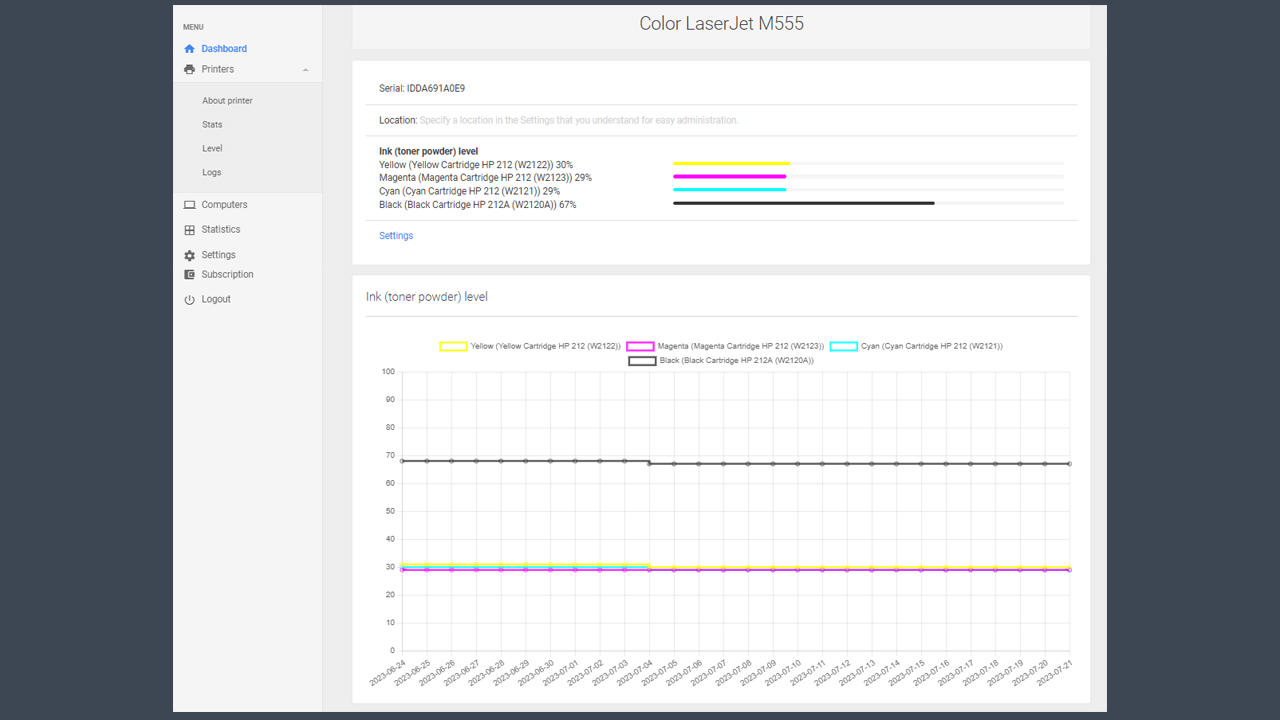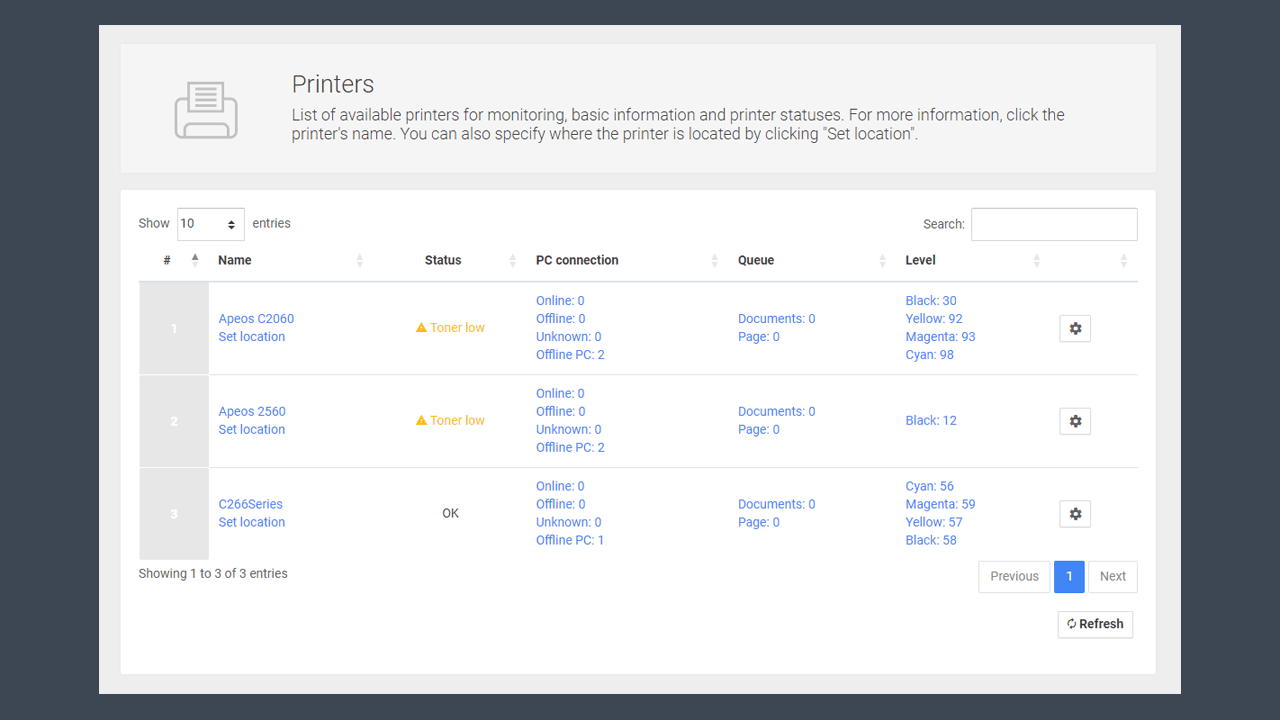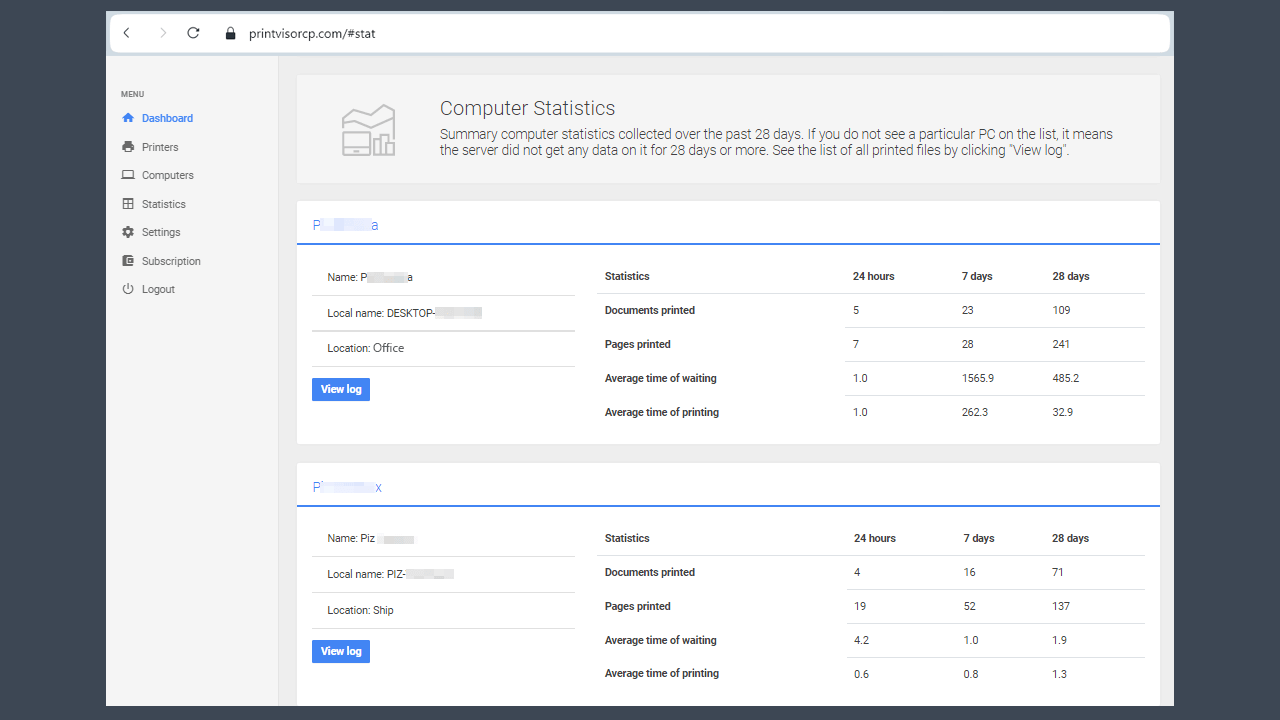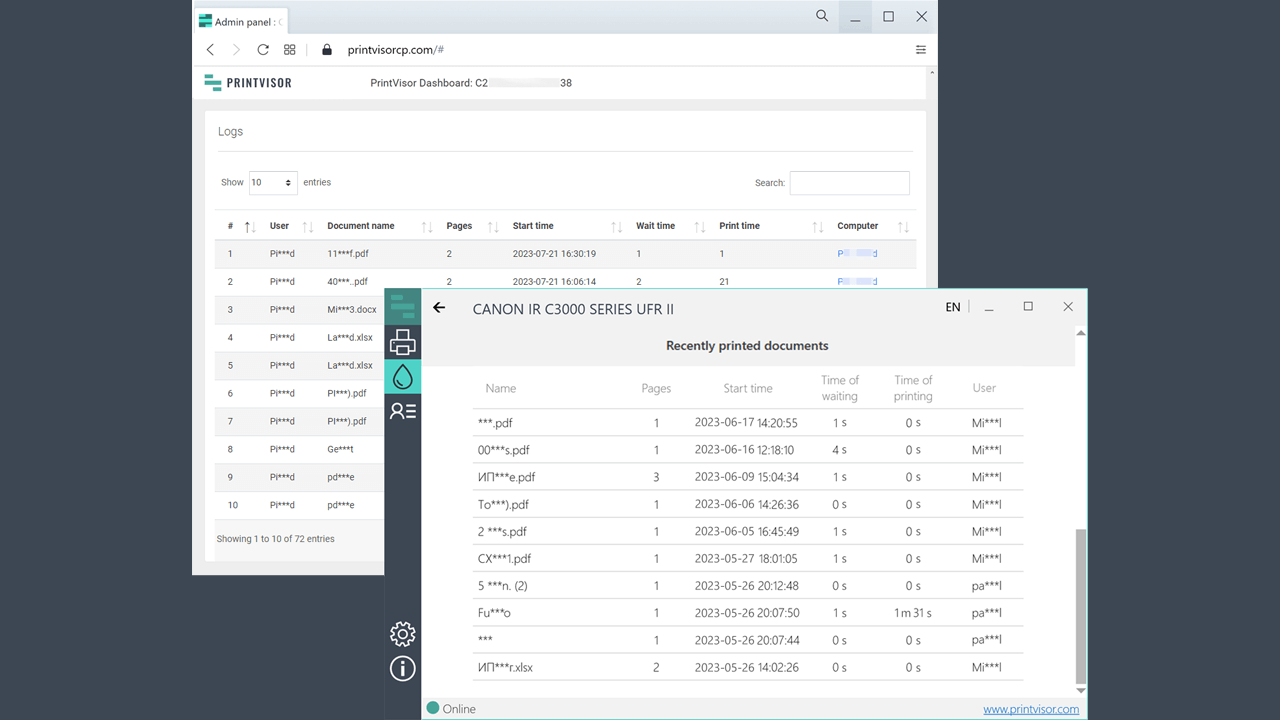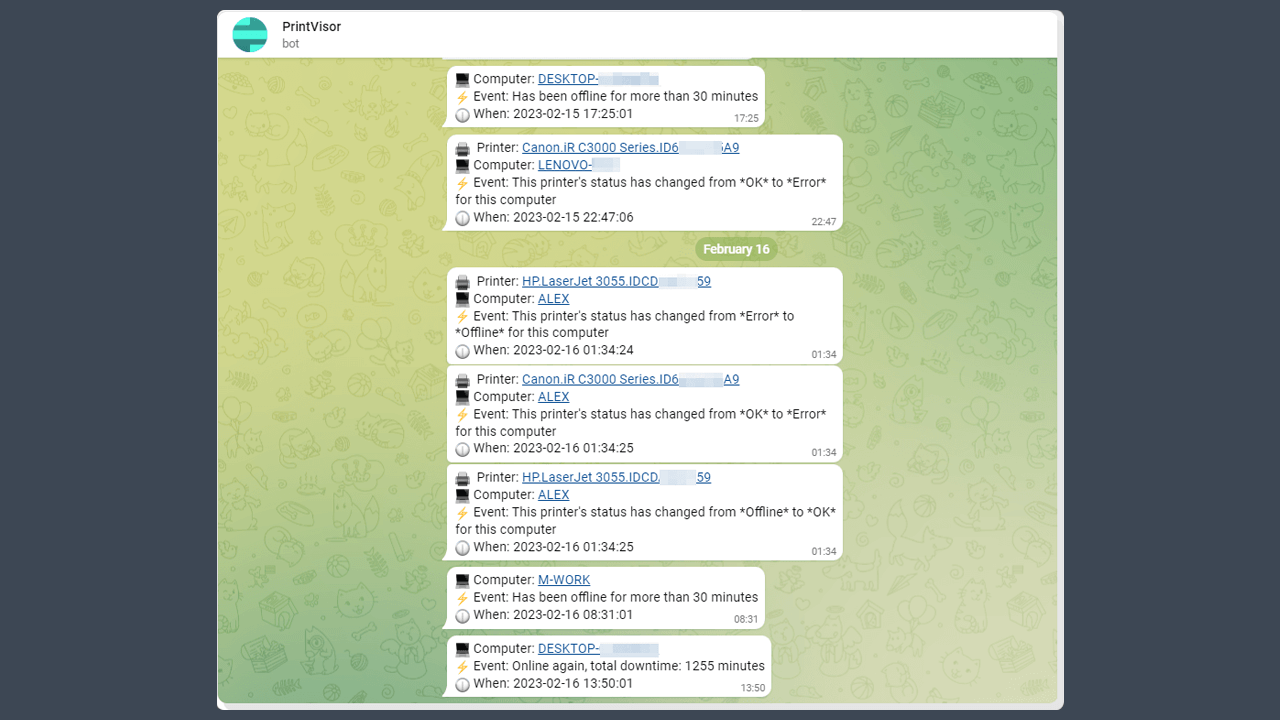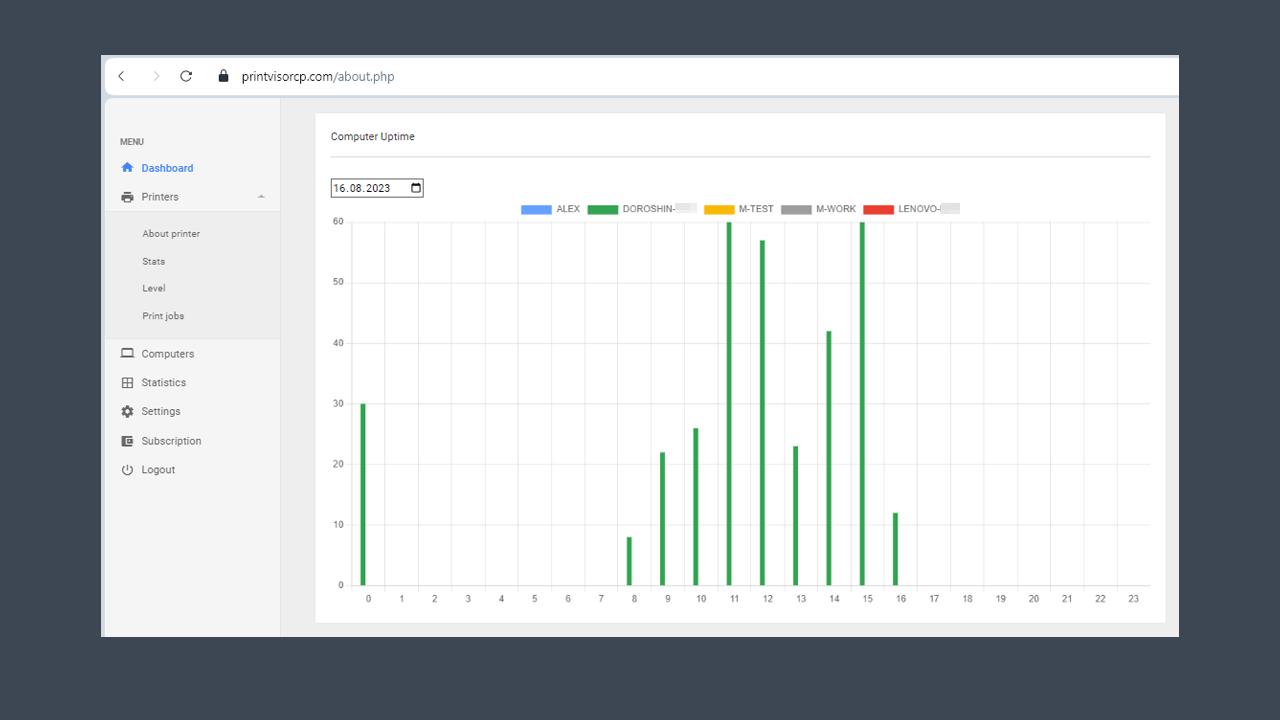PrintVisor is a printer monitoring software that provides real-time information on paper usage, ink or toner levels, print queues, and printer statuses. It communicates with printers in the office and displays summary statistics through the application and a web dashboard.
Our solution allows you to monitor printers, ink/toner levels, and print jobs sent by users from one convenient place.
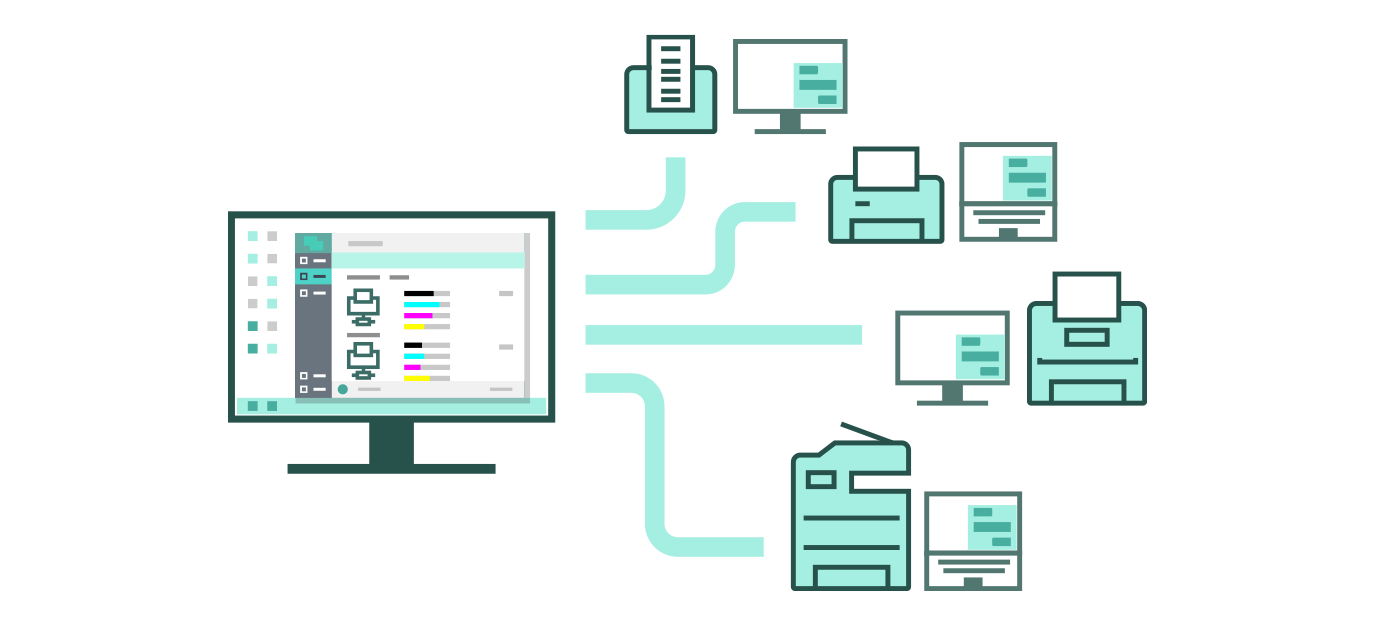
…with Printer Monitoring Software by Developers
With PrintVisor, the administrator can easily monitor all the company’s printers and their ink/toner levels, even if printers are scattered around multiple locations.
The best part is that your printers can be far away from your physical location! Whether the printer is next door or in another country, you can still check what’s happening with it without the need to leave your desk or call someone to get this information.

PrintVisor offers insights into printing statistics, including user activities and device usage. Use this information to identify printing habits, assess print costs, and make data-driven decisions for effective management.
— Mikhael Bolgov, in charge of Print Conductor development
What you can do with

Get data on printers:

Ink & toner levels on a timeline: tracking the levels of remaining ink or toner powder, as well as the amount used over time (day, week, month).

Printers’ availability and status: ready, available/unavailable, printing in progress, possible errors like “paper jam” or ” “out of paper”, “needs attention”, etc.

The workload of each device: you can analyze the situation to determine which printers are the busiest and which are idle, and which PCs are the most “active” when it comes to printing
Track paper usage:

How much paper is spent from each workplace? View what types of files, document names, and how many pages were printed from a certain PC last 24 hours, week, month

Summary/local print queue in real-time: how many docs and pages are being sent to a printer from one or a few computers at once
How does it work?
It’s a good idea to install PrintVisor on each computer that has at least 1 printer connected to it and add this computer to the PrintVisor’s Company Profile. Once a computer is linked to the Profile, its printers become available for monitoring. This will give PrintVisor the ability to get print-related information: printing statistics, logged print jobs, and status of each printer — and display it in both the Admin Panel and the application interface.
Note: There are many different printer models out there, so it may be necessary to adapt PrintVisor to the printing devices it does not support yet. If this happens, you are welcome to contact us — we’ll try to come up with a solution.
How to get started quickly after installation

1. Create a Company Profile for centralized printer fleet monitoring
A single Profile must be created for the entire company to let you see overall statistics for all printers. All monitored printers within your organization will be connected to this Company ID.

2. Install the app on other computers with printers & link them to Company Profile
There are 3 ways to add computers to the Company Profile. By doing so, the program can collect statistics from them and their printers as well!

3. All set! Now you can monitor printing in the company
Now the PrintVisor administrator can easily view all the printing activity and see what’s going on with each printer – from the application interface or the Admin Panel.
Monitor All Printers in the Organization from a Convenient Web Dashboard
To view more detailed statistics, access the PrintVisor Admin Panel online. It can be opened from any web-connected device, in a browser. Computer and printer-related data is displayed on a single web portal, so you can access all information without needing to connect to each printer via remote access tools, or walking up to it from your workplace.
In the Admin Panel, you can view print-related data divided by sections: Dashboard, Printers, Computers, Printer/ComputerStatistics. It contains logged print jobs and detailed statistics on printed files: time of printing, time of waiting, who initiated printing, the number of paper sheets used, computer uptime, and more.
Screenshot Gallery
Here’s what the devs have to say
If you have any questions or need any assistance in configuring PrintVisor to fit your needs and printer fleet, please do not hesitate to contact us directly. Depending on your specific requirements, our specialists may offer you a custom solution.
— Vitaly Doroshin, supervises the development of PrintVisor


Do you have a great idea for a new feature? Is something not working as expected? Send us your suggestions, comments, and feature requests! Share your print-related challenges with us, and we’ll try to come up with a solution. Your idea may become the next new feature.
— Leonid Jakobson, oversees the development of FolderMill